As a charity, safeguarding your donations is essential. One of the most important steps is ensuring your financial details are up to date. At Givey, we partner with Stripe – a leading payment processor – to make this easy and secure. This guide will walk you through the simple steps of onboarding with Stripe and explain why it’s important for your charity.
Why Stripe?
Stripe helps protect your donations by making sure all payments are processed safely and securely. For charities, using Stripe means:
- Secure Transactions: Your donors’ information is protected through industry-standard encryption.
- Transparency: You’ll have clear records of all donations and payouts.
- Regulatory Compliance: Stripe makes sure that your charity meets all financial regulations, to protect your charity donations and identities associated with the charity.
Now, let’s walk through how to complete the Stripe onboarding process on Givey.
How to Complete Stripe Onboarding for Your Charity
- Sign In to Your Givey Account
- Go to givey.com and log in.
- Navigate to your charity’s dashboard – top right drop-down menu, then ‘Settings’ under the charity name.
- Start the Stripe Setup
- Click on the ‘Onboarding’ tab. You’ll see a prompt to “Complete your Stripe onboarding.” Click on it.
Why this step? Stripe is the payment processor that handles your donations. Completing this step ensures your charity can receive donations without issues.
- Click on the ‘Onboarding’ tab. You’ll see a prompt to “Complete your Stripe onboarding.” Click on it.
- Enter Your Charity’s Details
- Stripe will ask for your charity’s information, including:
- Charity Name
- Charity Number (if registered)
- Charity Address
- Website URL
Why this step? Stripe needs to verify your charity’s identity to comply with financial regulations. This information confirms you are a legitimate charity, helping to protect against fraud.
- Stripe will ask for your charity’s information, including:
- Verify Your Charity’s Trustees
- Stripe will ask for the names and birthdates of your charity’s trustees. Stripe calls them executive/owners/directors etc. There must be the full name and D.O.B of the trustee(s) of the charity. Then one person that has signatory responsibilities of the charity bank account (whether a trustee or not). For this you will need to upload extra details of that person. (See point 8.)
Why this step? This is required under “Know Your Customer” (KYC) regulations. It helps prevent illegal activities such as money laundering.
- Stripe will ask for the names and birthdates of your charity’s trustees. Stripe calls them executive/owners/directors etc. There must be the full name and D.O.B of the trustee(s) of the charity. Then one person that has signatory responsibilities of the charity bank account (whether a trustee or not). For this you will need to upload extra details of that person. (See point 8.)
- Upload Verification Documents
- Stripe might ask for additional documents, such as:
- Proof of identity (of the trustee, point 7)
- Proof of charity registration
- Proof of address (of the trustee point 7)
Why this step? Verifying documents ensures your charity meets all legal requirements and prevents unauthorised access to your funds.
- Stripe might ask for additional documents, such as:
- Review and Submit
- Once all the information is entered, double-check the details and submit the form.
What does this mean for your charity?
Stripe onboarding may seem like a lot, but each step plays a critical role in protecting your charity’s donations and reputation. Here’s how:
- Security: With Stripe, your charity benefits from best-in-class security protocols. This means your donations are safe, and your charity is less vulnerable to fraud.
- Compliance: By providing detailed information and verifying your trustees, you are complying with financial laws that apply to charities, such as anti-money laundering regulations.
- Seamless Donations: Once Stripe onboarding is complete, your charity can start receiving donations right away, with no interruptions or delays.
References about Stripe for further assistance:
To further assist you through this process, below are some extra information useful during the Stripe onboarding process:
- Dashboard Prompt
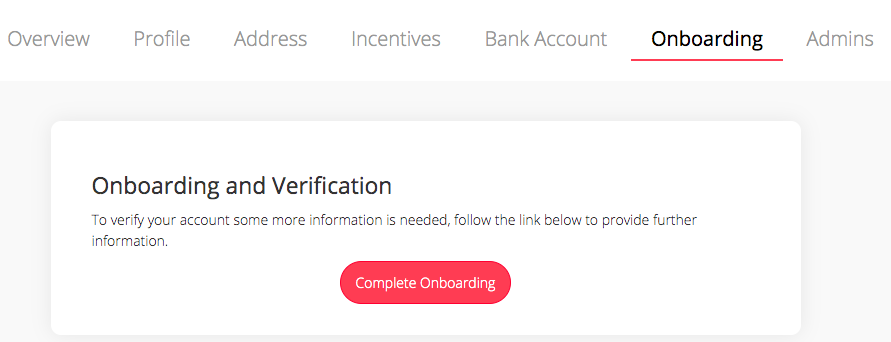
2. Business/Company: Stripe mention these words a few times in the form. What they mean is Charity. So for example, when they ask for your ‘company house registration number’, what they mean is your ‘charity registration number’.
3. They may require your ‘Legal business name’, which accounts for your charity name.
4. Your ‘Business Registration ’, where you will need to provide proof of your Charities Commission Registration Certificate. If you do not have one the following is acceptable:
- VAT Registration
- Certificate of Incorporation
- Companies House Document
- HMRC: VAT Certificate
- HMRC: Account Statement
- Charity Commission Document
- OSCR Scottish Charity Regulator
Or you can request a Charity Commission Registration Certificate here: https://www.gov.uk/guidance/get-a-charity-registration-certificate
5. ID documents such as; proof of ownership/representative of your charity. In this segment, you will be asked to provide details of your date of birth, full name, position/role in the charity and your personal address.
6. Photo ID; Stripe prefers passport identification however a driving licence can be uploaded here too. If you are uploading a driving license, be sure to scan both the front and back in order for it to be approved. All photo ID’s MUST be in colour and a clear copy.
7. You will then be asked to provide a ‘Proof of address document’. This should be a document verifying your personal address and can be either a passport, local ID card, a utility bill from a well-known utility company or any others that prove your address. Please select just one document from the list they show you. Once doing so, press ‘Continue to upload’ to transfer this from your files.
Awaiting Verification
Once you have provided everything Stripe have asked for, it won’t be long till they review your details and verify your charity, as long as everything is to their standard.
Need support?
If you find you are unable to fill in the Stripe form, Givey has created their own form instead, that includes all the information above. You simply need to fill out the details and submit your form. This will be sent to Gemma, (Givey’s Operational Manager). She will then update your details for you and get you verified within 48 hours. Or if you are unable to fill out an online form then please contact Givey and we can arrange another way to assist you.
Please remember; if any important details change about your charity, you must visit the Onboarding tab to update Stripe and Givey. This will ensure your donations continue to reach you correctly and safely.
By following these steps, your charity can ensure its donations are secure, compliant, and processed quickly. If you need help or have any questions, feel free to reach out to the Givey team at support@givey.com.
Let’s protect your donations together!
All the best,
The Givey team.
2 Responses
I can’t see onboarding as a tab on my account
Only the owner of the page can access this tab. Please can you ask her to log-in to update your charity details. Or email support@givey.com for more help