Follow our step-by-step guide to add a YouTube video to your online Givey donation page. It’s simple, quick and easy! Adding a video to your fundraising or charity page can increase your donations.
Get started today!
Step 1
Make sure you are logged in to Givey first. Then go to your YouTube video and click on the ‘SHARE‘ button on the bottom right of the video.

Step 2
A small box like below will appear. Click on ‘EMBED‘.
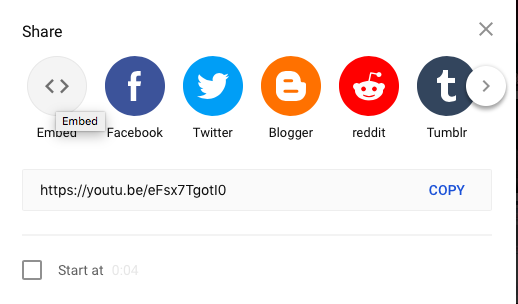
Step 3
Then click on the link on the right. This will highlight the text like below. Click ‘COPY‘ located on the bottom right corner. This link will now be copied for you to Paste on to your Givey page.
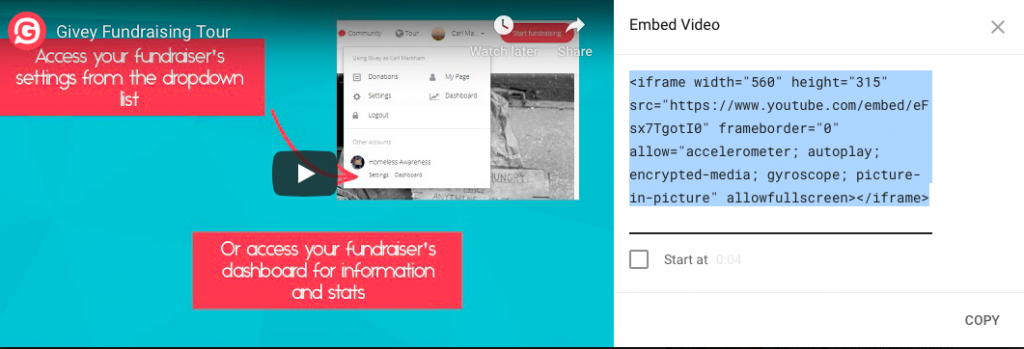
Step 4
Now go to your ‘Page Settings’ and ‘About’/’Story’ section on your Givey donation page. You need to pick where you want the video within your description and ‘Paste‘ the youtube link. Once you have the link where you want it displayed, click on the big red button below, ‘UPDATE INFORMATION’.
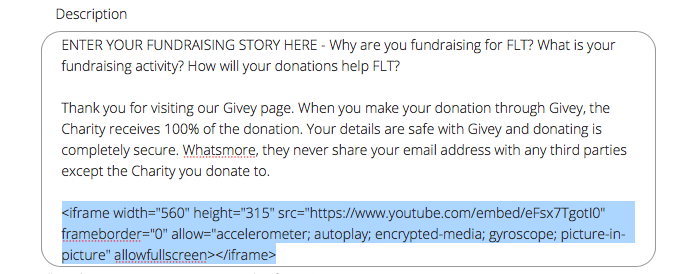
Step 5
Go to your donation page, scroll down and you will see the youtube video embedded within your text. If you need to move it simply follow Step 4 again.
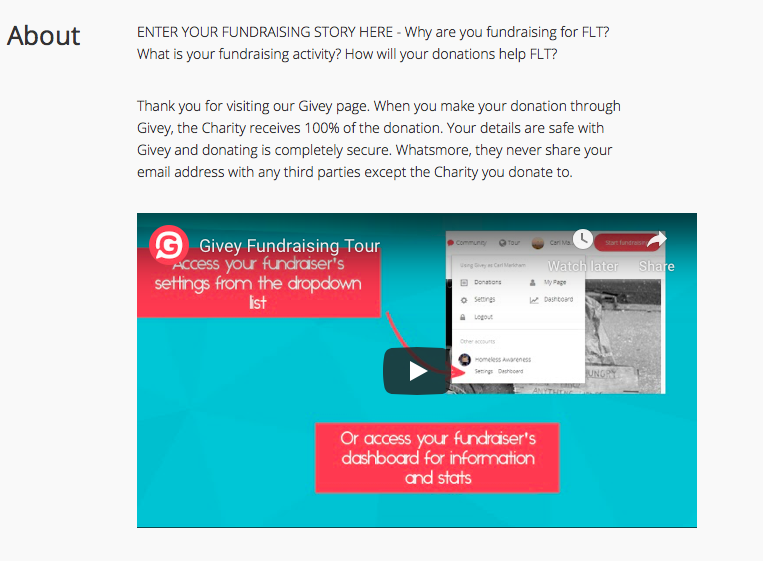
Any questions message support@givey.com